Booking FAQs
Frequently Asked Questions
In your web browser (preferably Google Chrome), visit our login page at cityofsammamish.perfectmind.com. The process is simple and only takes a few minutes.
Create an account by:
- Clicking on the “Create an Account” button at the bottom of the “Log In” Box.
- Fill out the “Don’t Have a Login Yet?” page.
- Once all the fields have been completed, click the “Submit” button at the bottom. You will then receive an email with a new password.
Visit cityofsammamish.perfectmind.com and use the “Forgot your password?” link. A new temporary password will be sent to the email address we have on file within a few minutes.
When you log in using this temporary password, you will be prompted to replace it with a permanent password.
Your new password must contain:
- at least 8 characters,
- at least 1 number,
- at least 1 upper case character,
and cannot be any of the last 5 passwords that you have used.
Visit cityofsammamish.perfectmind.com and log in to your account to make the desired changes.
Yes, and click on switch to desktop view to get the best experience.
Please visit our rental and reservation page, then click “Book Online”. If you have an account, please visit cityofsammamish.perfectmind.com, then click “Facility Booking”
Yes, you can request a facility online. All facilities requests are pending approval which means staff will review the request after it is submitted. If approved, you will receive an email and be directed to make payment on account within 24 hours.
Your online account will allow you to:
- access invoices, receipts, and contracts;
- pay invoices online with credit card;
- view availability and request bookings online;
- add family and organization members to the account; and
- upload banquet permits and special liability insurance.
- Select a Facility under Lodge & Pavilion; Picnic Shelters; Natural Athletic Fields; Turf Athletic Fields
- Select “Choose” button located on right side of the page to move to next page with facility map
- Select your specific field, facility or timeframe by scrolling down and click the “Choose” button on the desired field
- Select date and time you want reserve the facility on the calendar
- Proceed to request for your booking with appropriate information
- Credit or Debit Card - Online
- Cash - at City Hall, Monday - Friday between 8:30 am - 5 pm
- Check - at City Hall, Monday - Friday between 8:30 am - 5 pm
If you have questions or concerns about our new online facility software system, please call us at 425-295-0586 or email fmonitor@sammamish.us.
You should receive an email with your login information or a response after you tentatively book a facility. If you don’t, try checking your spam or junk email folder. If you do not find this email there, please add communication@perfectmind.com to your email contacts. This should enable you to receive PerfectMind emails. If you need help, please call the Facility Rental Desk at 425-295-0586.
Making Online Payment
- Click on Invoice tab located on top bar above general information
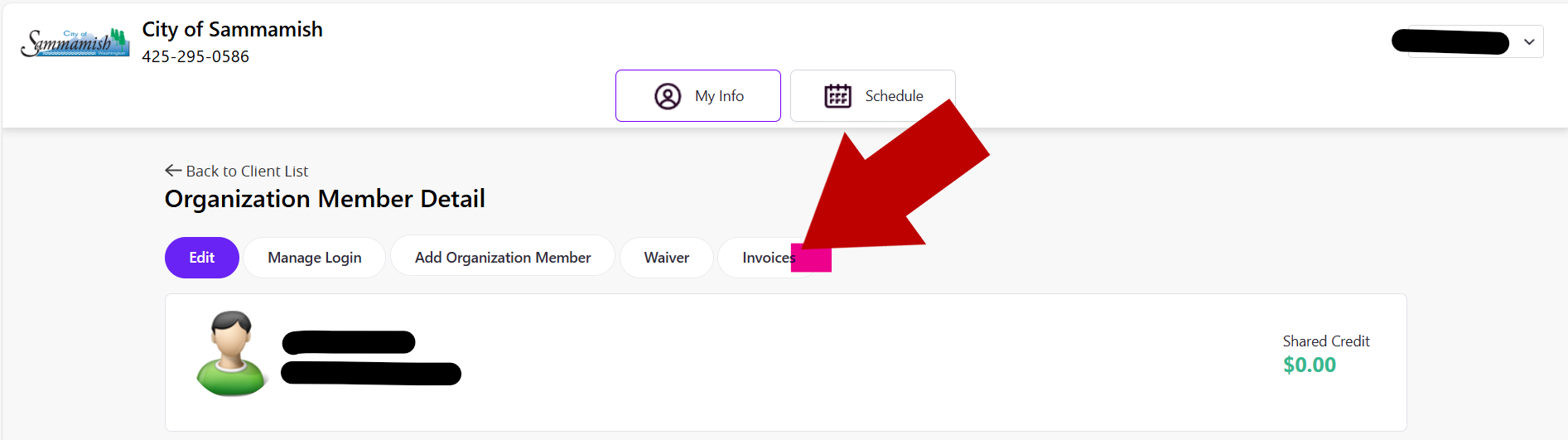
- Click on Invoice Number you want to pay
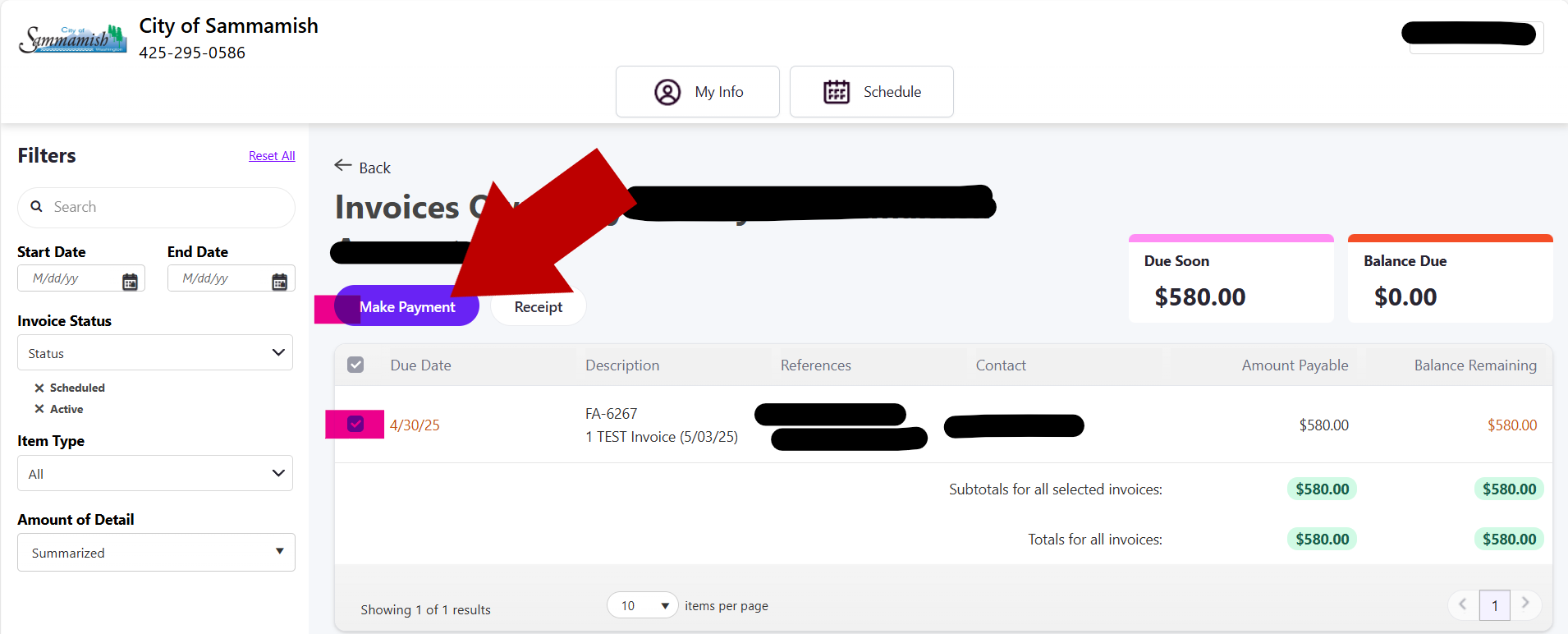
- Then click to Make Payment to proceed with payment by card
